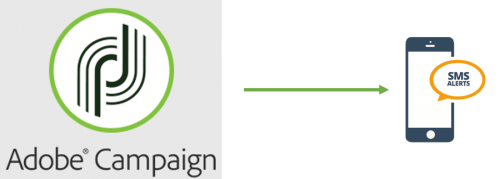When testing websites locally or modifying domain names for development, the hosts file is an essential tool that can help override DNS resolution without needing to alter DNS settings. By editing this simple text file, you can map domain names to specific IP addresses, making it easy to test how a website will behave before going live or access different environments on your local machine. This post will guide you through the process of editing the hosts file, its benefits, and how it can improve your development workflow.
What is the Hosts File?
The hosts file is a lesser-known but powerful text file that allows you to map IP addresses to domain names. Located in your system directory, it takes precedence over DNS requests, meaning that any request to access a domain name is checked against the entries in the hosts file first. If an entry exists, the system will resolve the domain to the corresponding IP address, bypassing DNS queries.
By using the hosts file, you can direct traffic to any domain to a local or remote server, making it an invaluable tool for web developers, testers, and network administrators.
Why Should You Use the Hosts File?
Local Domain Testing: If your website is hosted on a test server with a private IP address (e.g., 192.168.1.3), you can use the hosts file to test how it would behave when it’s switched to a production environment with a domain like
mysite.com.Speeding Up Browsing: Sometimes, DNS queries can slow down browsing. By using the hosts file, you can avoid the time spent on external DNS lookups for specific domains, making your browsing experience faster.
Blocking Undesirable Sites: You can block certain websites by redirecting their domain names to an invalid IP address (e.g., 0.0.0.0) in the hosts file.
Ad Blocking: Similarly, ads often come from known domains. By adding these domains to your hosts file and pointing them to an invalid address, you can block advertisements without needing additional software.
Lets say your website is deployed on your test server with IP@ 192.168.1.3 and would exist on mysite.com domain well pushed LIVE. So, you must want to see how your website and its pages are behaving when Domain Switching would done on your Production and available to end user. The simple solution is update the hosts file on your local machine with below configuration:
192.168.1.3 mysite.com
So, once you save the hosts file with this configuration, you can browse the complete website using http://mysite.com on your web browser. Isn’t that Simple & Reliable?
Location of Hosts File
| Windows 8, 7, Vista, XP & NT/2000 | %SystemRoot%system32driversetc |
| Mac OS X | /private/etc/hosts |
| iOS, Android, Unix/Linux | /etc/hosts |
Flushing DNS Cache (If Needed):
After modifying the hosts file, you may need to flush your DNS cache to ensure changes take effect immediately.
Benefits of Using the Hosts File
- Substitute One Domain Name for Another:If you’re working on a staging or development environment, you can point a domain like
example.comto your local machine or a test server. - Blocking Malware or Undesirable Sites:You can block access to harmful sites by redirecting them to a non-existent IP address (e.g., 0.0.0.0).
- Speeding Up Browsing:By bypassing DNS resolution and pointing domains directly to IP addresses, you can reduce the time it takes to access certain websites.
Enjoy!!