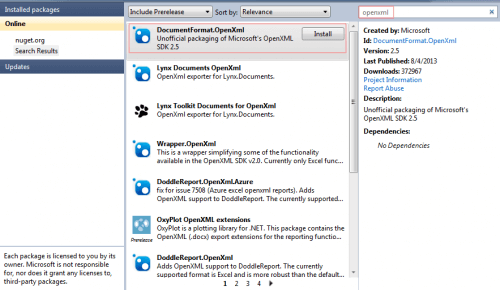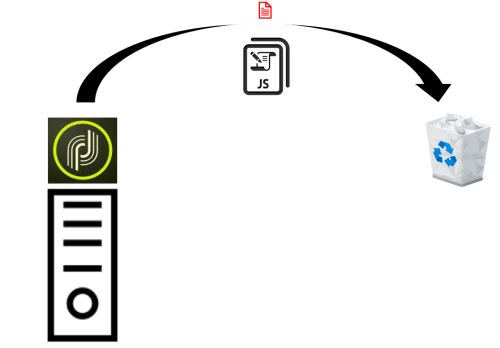Managing dynamic configurations across workflows, web applications, and deliveries can be challenging. Fortunately, Adobe Campaign Classic (ACC) offers a powerful built-in feature — the Options table — that simplifies how you store, retrieve, and pass configurations across your campaign environment.
In this post, you’ll learn how to use Adobe Campaign Options effectively to manage key-value pairs, dynamically pass settings, and maintain flexibility across environments without changing core code.
What Are Options in Adobe Campaign?
The Options table in Adobe Campaign acts as a key-value configuration store, allowing you to keep system-wide, environment-specific, or user-defined settings outside your codebase. This means fewer code changes, faster deployments, and more maintainable workflows.
Key Benefits of Using the Options Table
You can use the Options table to:
Store global configurations like API credentials, database connection strings, or the last data sync timestamps.
Pass configuration values across multiple functional areas — such as Workflows, Deliveries, and Web Applications.
Isolate environment-specific variables to facilitate smooth code promotion between Dev, QA, and Prod environments.
Update environment settings without modifying workflows or delivery templates.
How to Access the Options Table in Adobe Campaign
You can access and create new option entries through the Adobe Campaign Client Console:
Go to: Administration > Platform > Options
There, you can manually add or modify key-value pairs that will be accessible throughout your campaign environment.
Programmatically Working with Options in JavaScript
Adobe Campaign provides built-in JS functions that allow you to interact with the Options table dynamically within your JavaScript activity or workflow logic.
getOption –Returns the value of an option in the options table.The value of the option if the option exists, otherwise undefined. The type of the value depends on the type of the option.
getOption (name)
var lastCompletionDate = getOption("WORKFLOW_LAST_COMPLETION_DATE");
setOption – Changes the value of an option in the options table. Returns none.
setOption (name, value)
var lastCompletionDate = formatDate(new Date(), "%4Y-%2M-%2D");
setOption("WORKFLOW_LAST_COMPLETION_DATE", lastCompletionDate);
Further, since we can now programmatically get & set the values, we have flexibility of making code more dynamic.
Use Case: Storing Email Counts by Day
Let’s say you want to store the number of emails sent on each day of the week, dynamically:
//var noOfEmailSent = ****;
var d = new Date();
var dayOfWeek = d.getDay();
setOption("EMAIL_SENT_ON_DAY_" + dayOfWeek, noOfEmailSent);
The
setOption()call dynamically builds option names likeEMAIL_SENT_ON_DAY_1,EMAIL_SENT_ON_DAY_2, etc.This keeps tracking clean, organized, and easy to report later.
Why Use Adobe Campaign Options Instead of Hardcoding?
Decouple configuration from logic — ideal for DevOps and CI/CD.
Enable multi-environment setups — no need to rewrite code for each environment.
Simplify maintenance — admins can tweak settings from the UI without developer intervention.
Enable audit and traceability — easier to track when and where values changed.
Conclusion
Using the Options table in Adobe Campaign is a best practice for building scalable, flexible, and environment-independent marketing automation workflows. It empowers developers and campaign managers alike to manage configurations efficiently — all without changing a single line of business logic.