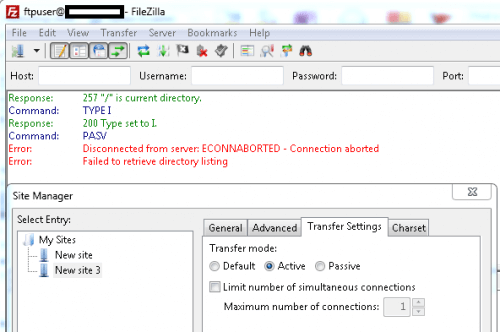Adobe Campaign provides great flexibility when it comes to customizing web applications. Using third-party JavaScript libraries on web apps hosted in Adobe Campaign is simple—just link them via a public URL or host them in the resource folder, then include them using <script> tags.
But what if you need to use those libraries within Adobe Campaign workflows, especially inside a JavaScript activity running on the server side?
Sometimes, a task that seems complex becomes simple with a well-tested external library. Instead of rewriting logic from scratch, using existing libraries can save time, increase productivity, and reduce testing effort. This approach is particularly useful for data manipulation, personalization, date formatting, and workflow automation.
Why Use External JavaScript Libraries in Adobe Campaign?
Here are some powerful libraries that can boost your Adobe Campaign development:
- Moment.js – Ideal for parsing, validating, and formatting dates and times.
- Underscore.js – Useful for operations like map, filter, reduce, templating, and function binding.
- HashTable.js – Helpful for creating and managing hash maps or dictionaries.
- Lodash – Great for working with arrays, numbers, strings, objects, and deep clones.
Step-by-Step Guide to Use External JS Libraries in Adobe Campaign Workflows
Step 1: Download the JavaScript Library
Visit the CDN URL of the library you need and download the minified version to your local system.
Example: Download Moment.js
https://cdn.jsdelivr.net/npm/moment@2.27.0/moment.min.js
Step 2: Upload Library to the JavaScript Codes Folder
In Adobe Campaign:
- Go to
Administration > Configuration > JavaScript codes. - Create a new JavaScript code entry named something like
lib:moment.js. - Paste the entire library code you downloaded in Step 1.
- Save.
Note: Admin access is required to perform this action.

Step 3: Load the Library in a Workflow JavaScript Activity
In your workflow:
Use the loadLibrary() function to load the external library.
Drag and drop a JavaScript activity.

You’re now ready to use all of the library’s features just like any built-in Adobe Campaign function!
Final Thoughts
Using external JavaScript libraries in Adobe Campaign Classic opens up powerful capabilities that go beyond default functions. It enhances your ability to automate workflows, personalize experiences, and handle complex data operations without reinventing the wheel.
By following the steps above, you can integrate JavaScript libraries into server-side workflows and simplify otherwise complex tasks—efficiently and reliably.